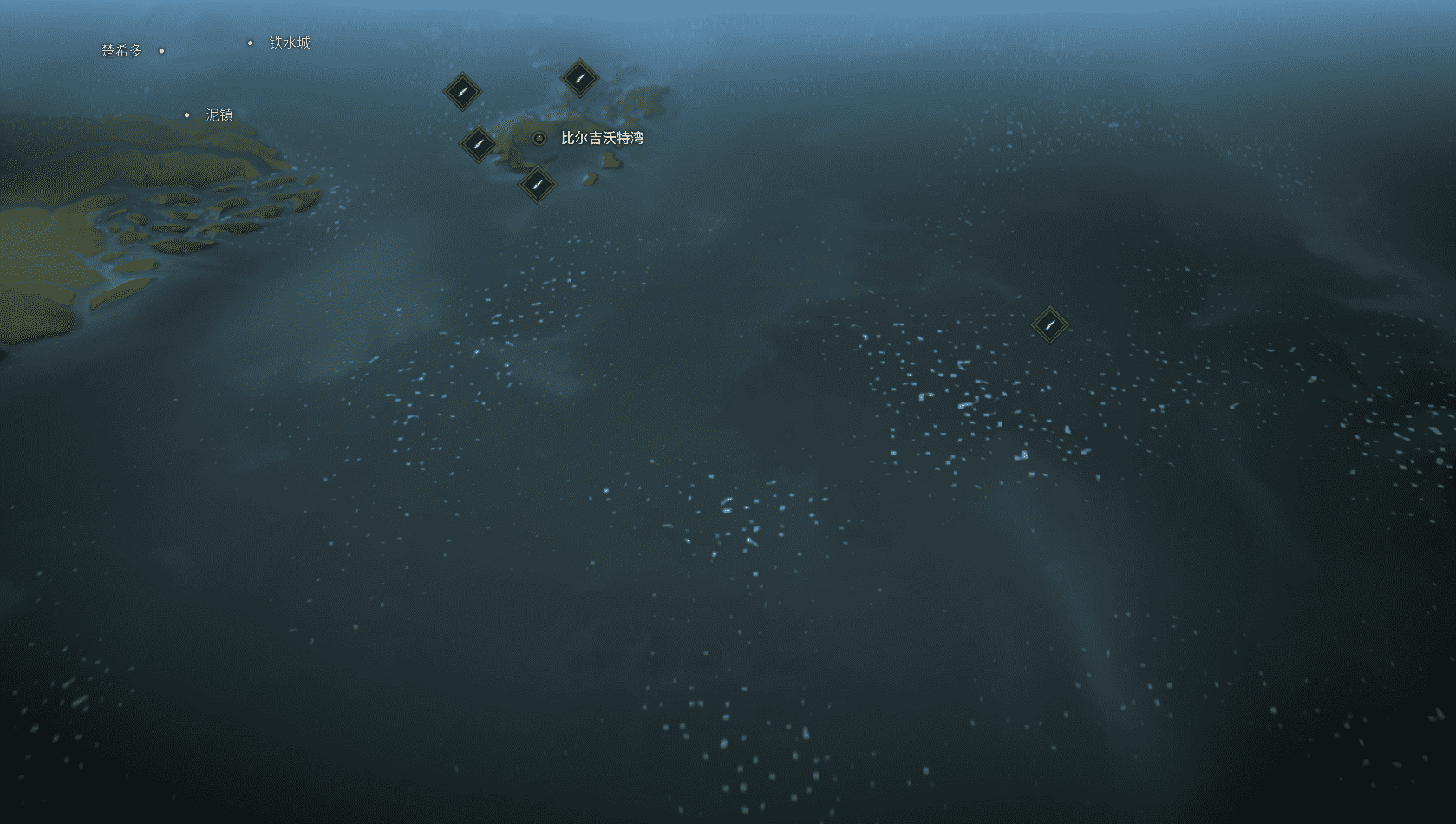前言
本教程介绍通过 Visual Studio Code Remote - SSH 插件连接 Ubuntu 18.04.6 LTS 服务器的方法。你将创建一个 Node.js Express web app 来展示如何用 VSCode 在远程服务器编辑代码,就像源代码在本地一样。
官方教程:Remote development over SSH
操作系统:Ubuntu 20.04.4 LTS
参考文档
先决条件
- 安装一个
OpenSSH compatible SSH client。安装完成后,VSCode将要在Path中寻找ssh命令。
# Ubuntu
sudo apt-get install openssh-client安装
Remote - SSH插件。
The Remote - SSH extension is used to connect to SSH hosts.
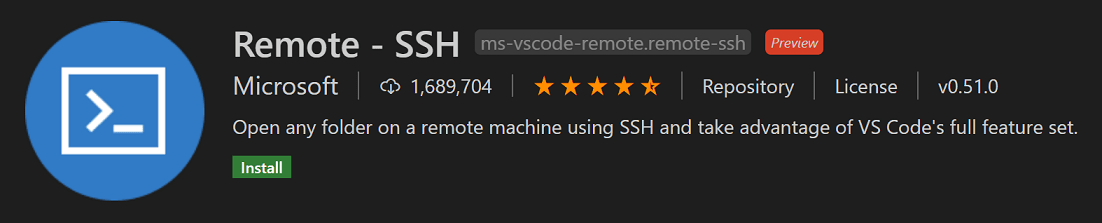
Remote - SSH
Remote - SSH 插件一旦被安装,你将在左下角看到一个新的状态栏。
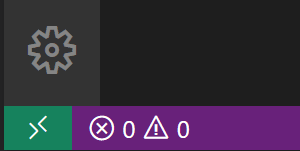
该 Remote - SSH 状态栏能快速显示 VSCode 正在运行在哪个上下文 (本地或远程),单击该项目将显示 Remote - SSH 命令。

使用 SSH 连接服务器
单击 Remote - SSH 状态栏显示 Remote - SSH 命令。
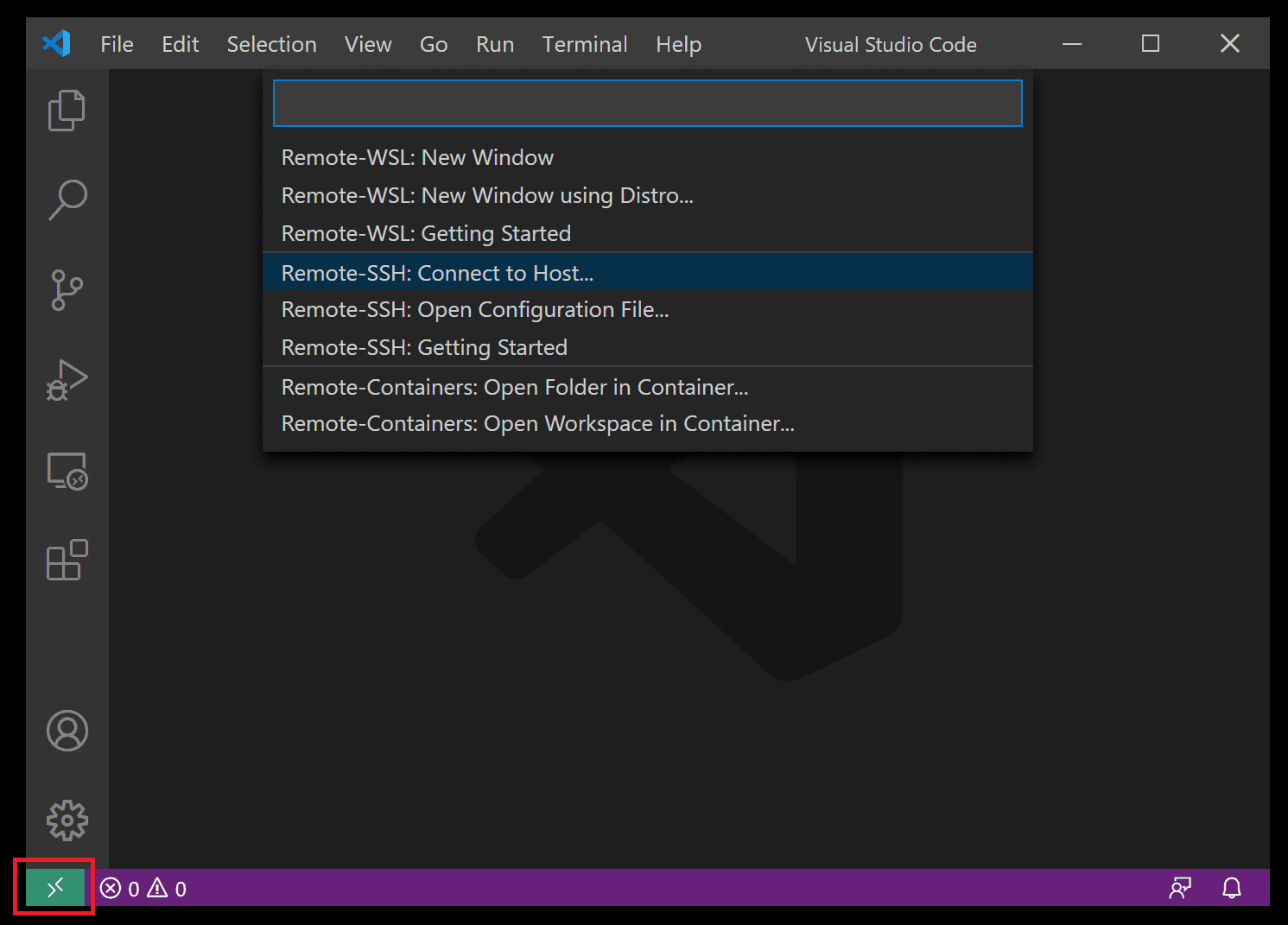
在通过 Remote - SSH 连接服务器前,你能通过 ssh user@hostname 命令验证是否能够连接到服务器。其中 user 是用户名,hostname 是服务器的 IP 地址。
选择 Remote-SSH: Connect to Host 命令,输入 user@hostname 连接服务器。

VSCode 将要打开一个新窗口,你将要看到一个 VS Code Server 正在 SSH 主机上初始化的通知,然后你需要输入服务器密码,在远程主机上安装 VS Code Server 后,它可以运行插件并与本地的 VS Code 通信。
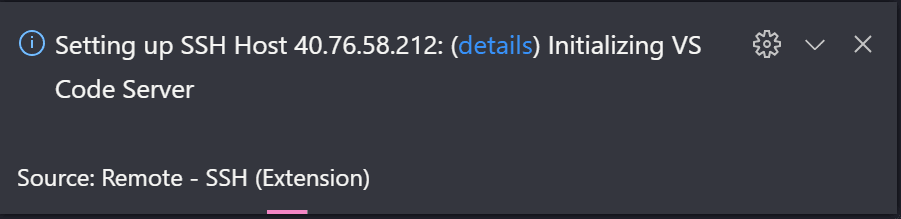
你能通过左下角的状态栏看到你是否连接到服务器,它显示了服务器的 IP 地址。
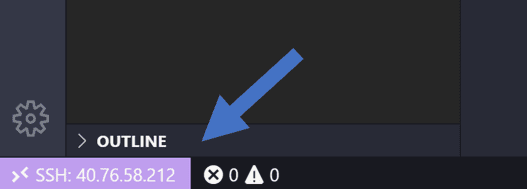
Remote - SSH 插件还为你的左侧活动栏添加了一个新的图标,点击它将展示 Remote explorer。你能保存经常连接的主机,这样就不需要输入 user 和 hostname 连接服务器了。

连接到 SSH 主机后,即可与远程计算机上的文件和文件夹进行交互。打开集成的终端 (Ctrl+`),它将显示远程服务器的 bash shell。
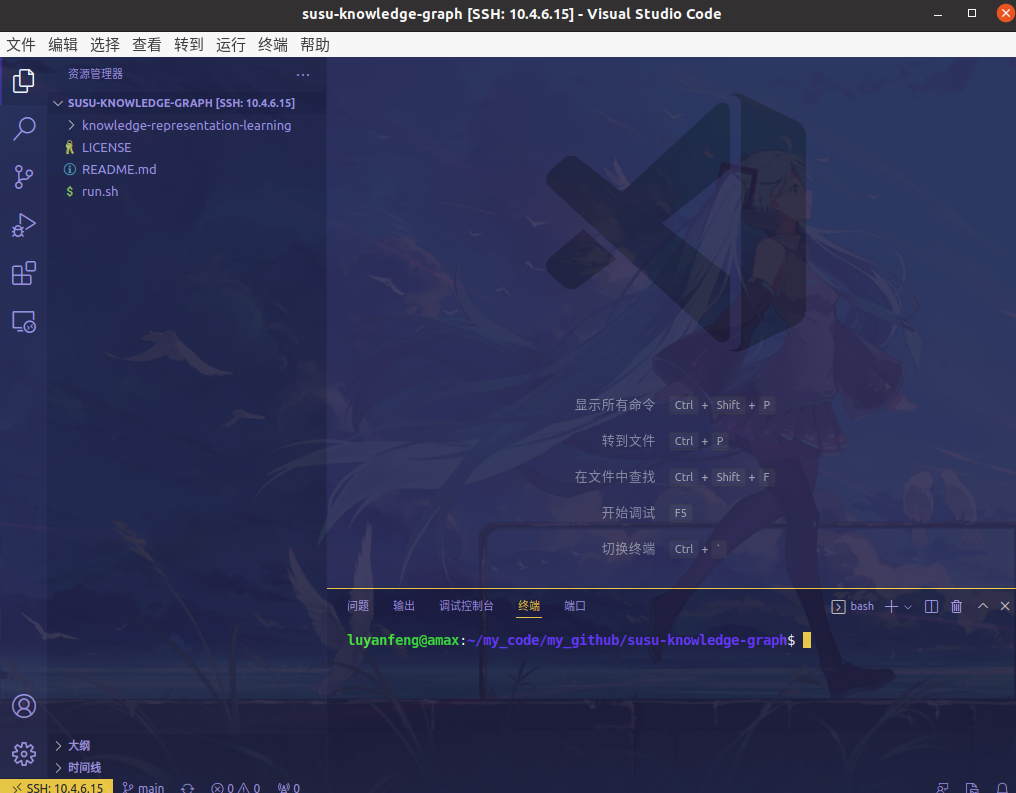
你能使用 bash shell 浏览远程主机上的文件系统。你也能通过 File > Open Folder 浏览远程主机上的文件系统。
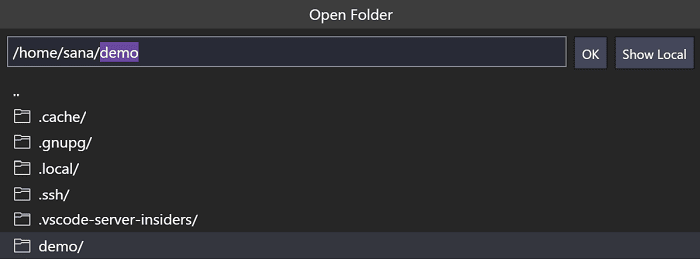
创建 Node.js 应用
你将创建一个简单的 Node.js 应用。您将使用应用程序生成器从终端快速构建应用程序。
安装 Node.js and npm
从集成终端 (Ctrl+`),更新 Linux 的包,然后安装 Node.js 和 Node.js 的包管理器 npm。
sudo apt-get update
curl -sL https://deb.nodesource.com/setup_lts.x | sudo -E bash -
sudo apt-get install -y nodejs
sudo apt-get install npm验证安装
node --version
npm --version安装 the Express generator
Express is a popular framework for building and running Node.js applications. You can scaffold (create) a new Express application using the Express Generator tool. The Express Generator is shipped as an npm module and installed by using the npm command-line tool
npm.
sudo npm install -g express-generatorThe
-gswitch installs the Express Generator globally on your machine so that you can run it from anywhere.
创建一个新的应用程序
你能运行下面的命令创建一个新的名为 myExpressApp 的 Express application:
express myExpressApp --view pugThe
--view pugparameters tell thegeneratorto use thepugtemplate engine.
为了安装应用程序全部依赖,进入新的目录和运行 npm install。
cd myExpressApp
npm install运行应用程序
让我们确保应用程序能否运行。使用 npm start 命令启动应用程序以启动服务器。
npm startThe Express app by default runs on
http://localhost:3000.
你也能使用服务器的 IP 地址访问应用程序,如 http://10.4.6.15:3000/
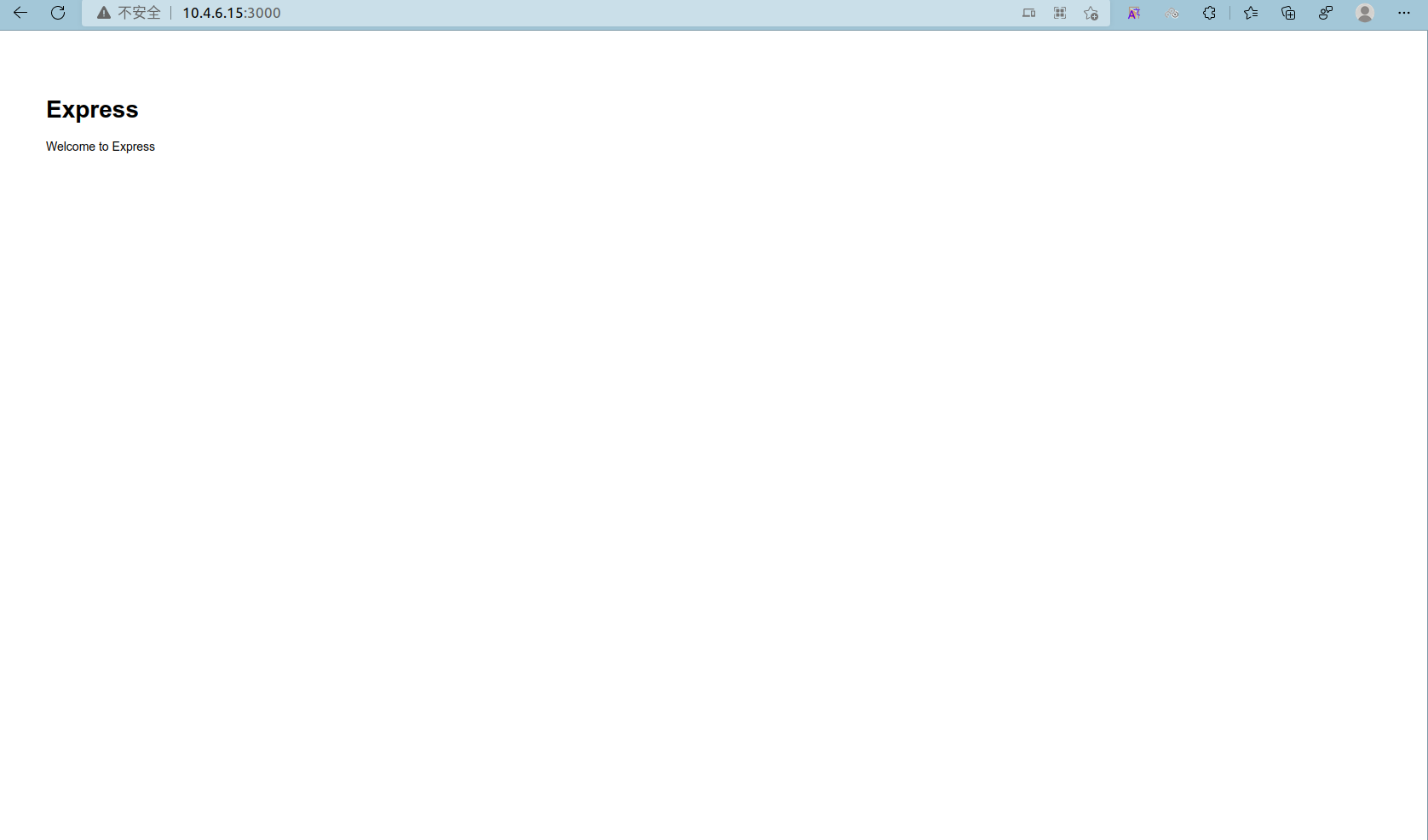
端口转发
为了能够在本地浏览这个 Web app,你能利用端口转发这个特性。
To be able to access a port on the remote machine that may not be publicly exposed, you need to establish a connection or a tunnel between a port on your local machine and the server. With the app still running, open the
SSHExplorer and find theForwarded Portsview. Click on theForward a portlink and indicate that you want to forward port3000:
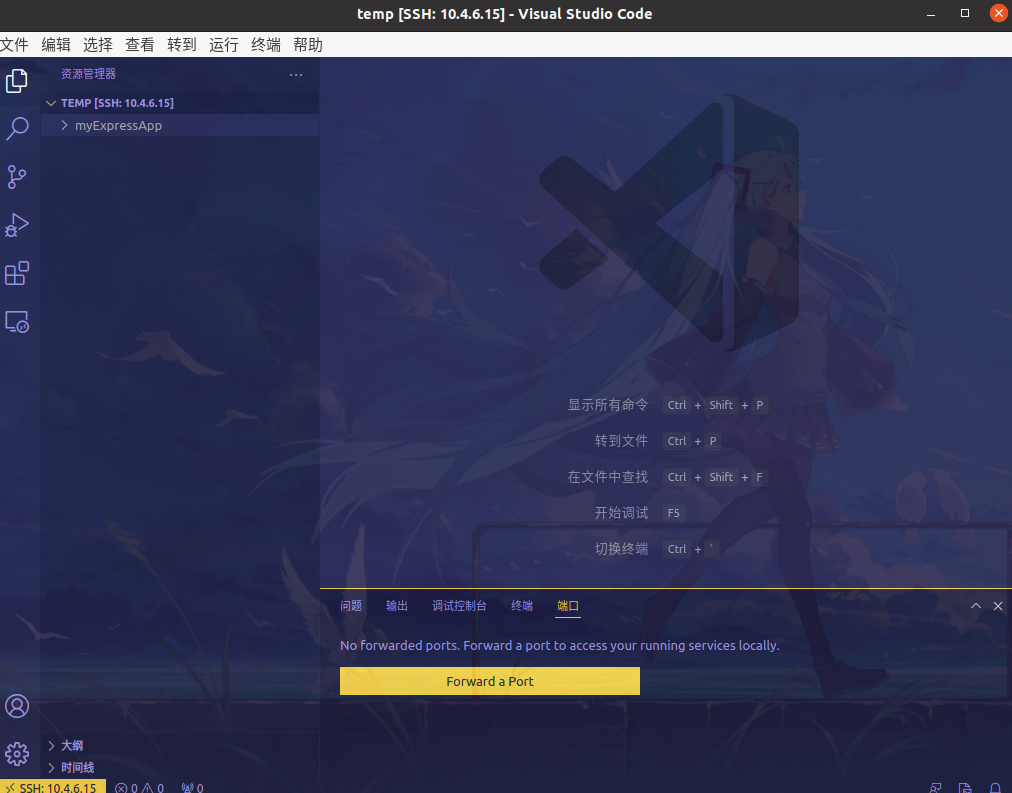
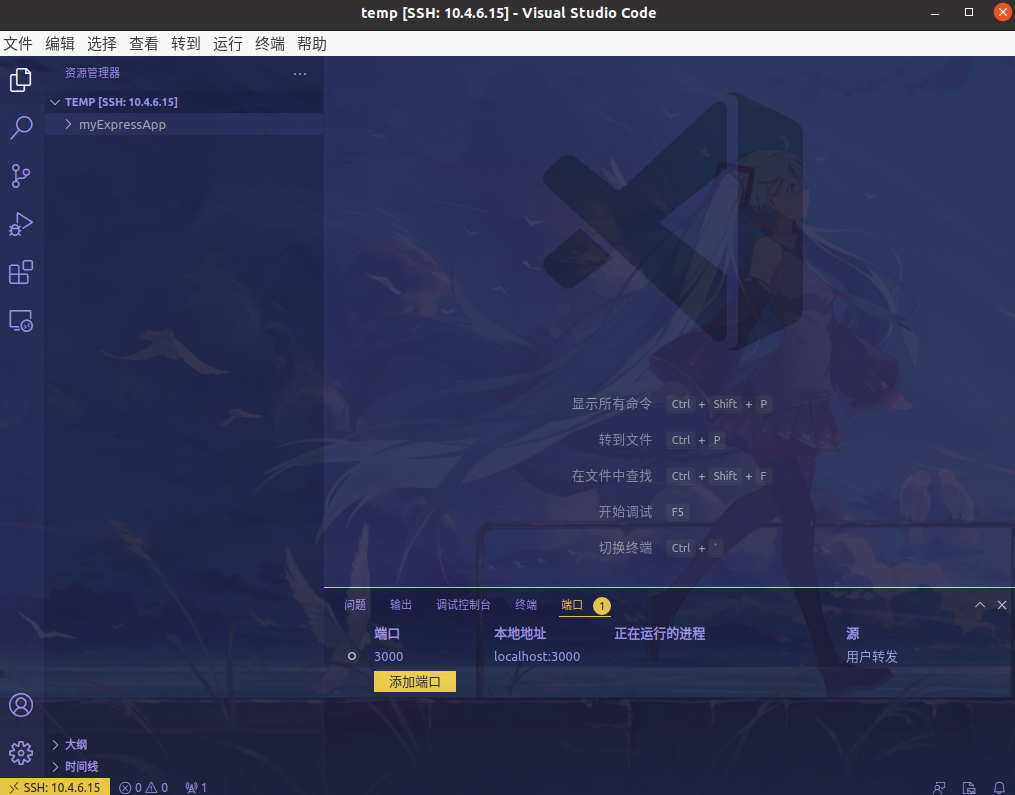
Name the connection “browser”:

The server will now forward traffic on port 3000 to your local machine. When you browse to http://localhost:3000, you see the running web app.

结束 SSH 连接
你能通过 File > Close Remote Connection 关闭 SSH 连接,回到本地 VSCode。
结语
第三十一篇博文写完,开心!!!!
今天,也是充满希望的一天。